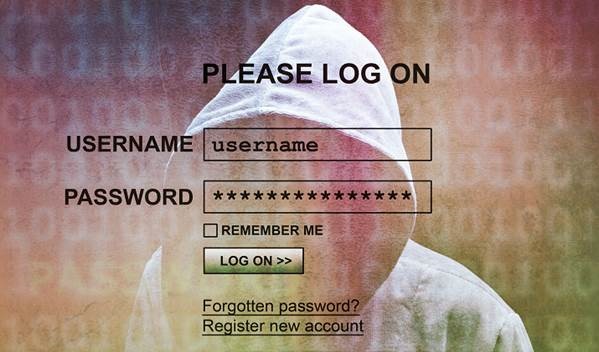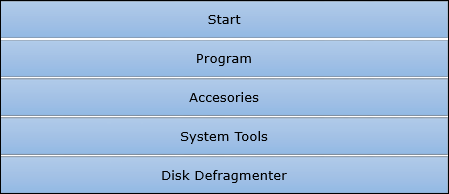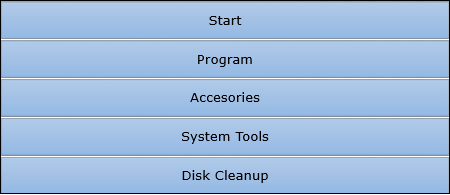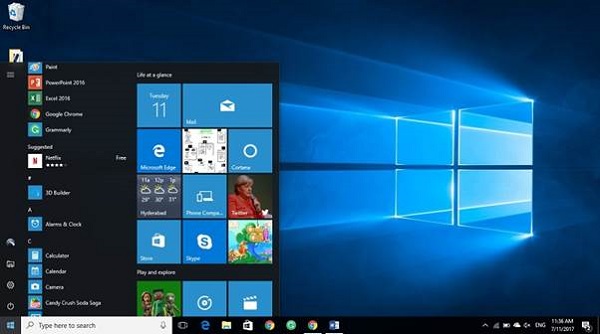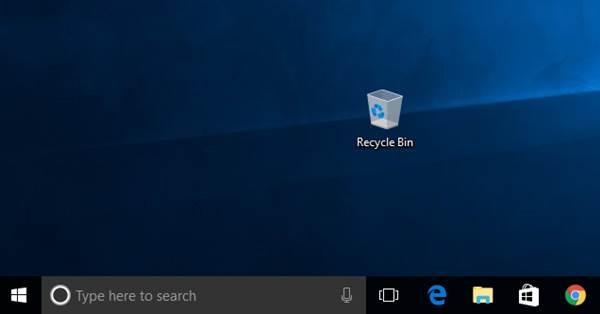A virus is a computer code or program, which is capable of affecting your computer data badly by corrupting or destroying them.
Computer virus has the tendency to make its duplicate copies at a swift pace, and also spread it across every folder and damage the data of your computer system.
A computer virus is actually a malicious software program or "malware" that, when infecting your system, replicates itself by modifying other computer programs and inserting its own code.

Infected computer programs may include data files, or even the "boot" sector of the hard drive.
Types of Virus
Following are the major types of computer virus −
Worms
This is a computer program that replicates itself at a swift pace. Unlike a computer virus, it is self-contained and hence does not need to be part of another program to propagate itself.
Trojan Horse
A Trojan Horse is also a sort of destructive program that remains disguised in a normal software program. It is not exactly a virus, as it cannot replicate itself. However, there is possibility that virus program may remain concealed in the Trojan Horse.
Bombs
It is similar to Trojan Horse, but Logic bombs have some specialty; these include a timing device and hence it will go off only at a particular date and time.
How Does Virus Affect?
Let us discuss in what ways a virus can affect your computer system. The ways are mentioned below −
- By downloading files from the Internet.
- During the removable of media or drives.
- Through pen drive.
- Through e-mail attachments.
- Through unpatched software & services.
- Through unprotected or poor administrator passwords.
Impact of Virus
Let us now see the impact of virus on your computer system −
- Disrupts the normal functionality of respective computer system.
- Disrupts system network use.
- Modifies configuration setting of the system.
- Destructs data.
- Disrupts computer network resources.
- Destructs of confidential data.
Virus Detection
The most fundamental method of detection of virus is to check the functionality of your computer system; a virus affected computer does not take command properly.
However, if there is antivirus software in your computer system, then it can easily check programs and files on a system for virus signatures.
Virus Preventive Measures
Let us now see the different virus preventive measures. A computer system can be protected from virus through the following −
- Installation of an effective antivirus software.
- Patching up the operating system.
- Patching up the client software.
- Putting highly secured Passwords.
- Use of Firewalls.
Most Effective Antivirus
Following are the most popular and effective antivirus from which you can choose one for your personal computer −
- McAfee Antivirus Plus
- Symantec Norton Antivirus
- Avast Pro Antivirus
- Bitdefender Antivirus Plus
- Kaspersky Anti-Virus
- Avira Antivirus
- Webroot Secure Anywhere Antivirus
- Emsisoft Anti-Malware
- Quick Heal Antivirus
- ESET NOD32 Antivirus