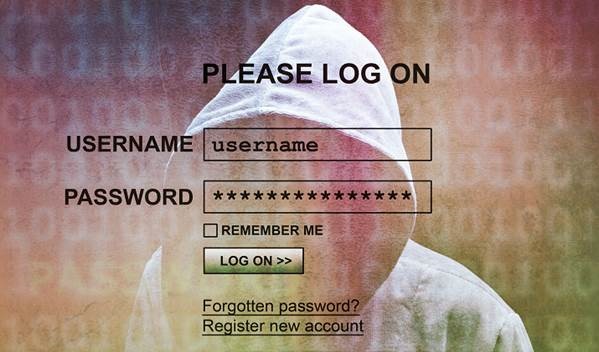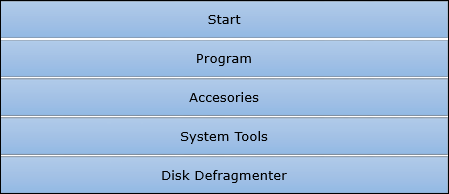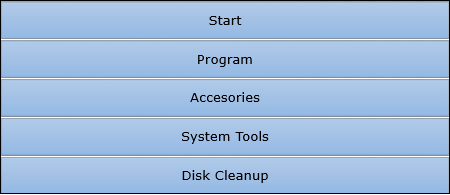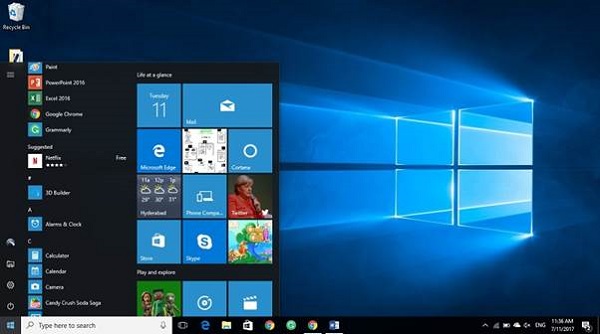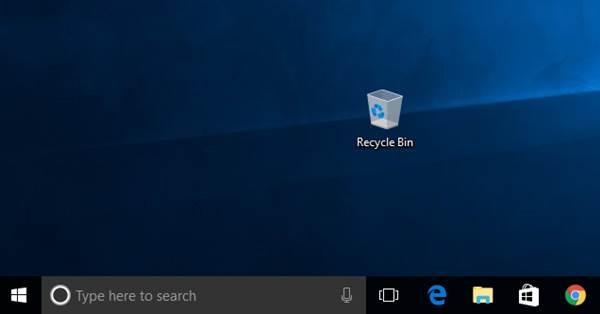In this chapter, we will discuss the different abbreviations in Computer Science. The following table lists down those abbreviations −
| Abbreviation | Full-name |
|---|---|
| A/D | Analog-to-Digital |
| ABC | Atanasoff Berry Computer |
| ACM | Association for Computing Machinery |
| AI | Artificial Intelligence |
| ALGOL | Algorithic Language |
| ALU | Arithmetic Logic Unit |
| AMD | Advanced Micro Devices |
| APRANET | Advanced Research Project Agency Network |
| ASCII | American Standard Code for Information Interchange |
| BASIC | Beginners All-purpose Symbolic Instruction Code |
| BCD | Binary Coded Decimal |
| BIOS | Basic Inpute Output System |
| BIPS | Billions of Instructions Per Second |
| BPI | Bytes Per Inch |
| CAD | Computer Aided Design |
| CAE | Computer Aided Engineering |
| CAN | Campus Area Network |
| CASE | Computer Aided Software Engineering |
| CD | Compact Disk |
| CDC | Control Data Corporation |
| CD-R | CD-Recordable |
| CD-ROM | Compact Disk Read Only Memory |
| CD-RW | CD Read/Write |
| CL | Command Language |
| CLI | Command Line Interface |
| COBOL | Common Business Oriented |
| CODASYL | Conference On Data Systems |
| CPU | Central Processing Unit |
| CRT | Cathode Ray Tube |
| D/A | Digital-to-Analog |
| DAT | Digital Audio Tape |
| DBMS | Data Base Management System |
| DBS | Demand Based Switching |
| DDL | Data Definition Language |
| DDS | Digital Data Storage |
| DEC | Digital Equipment Corporation |
| DMA | Direct Memory Access |
| DNA | Digital Network Architecture |
| DPI | Dots Per Inch |
| DRAM | Dynamic RAM |
| DSN | Distributed Systems Network |
| DTS | Digital Theater System |
| DVD | Digital Video/Versatile Disk |
| EBCDIC | Extended Binary Coded Decimal Interchange Code |
| EDSAC | Electronic Delay Storage Automatic Calculator |
| EDVAC | Electronic Discrete Variable Automatic Calculator |
| EFM | Eight-to-Fourteen Modulation |
| ENIAC | Electronic Numerical Integrator And Calculator |
| EPG | Electronic Programming Guide |
| EPIC | Explicitly Parallel Instruction Computing |
| EPROM | Erasable Programmable Read-Only Memory |
| FAT | File Allocation Table |
| FDM | Frequency Division Multiplexing |
| FEP | Front End Processor |
| FLOPS | Floating Point Operations Per Second |
| FM | Frequency Modulation |
| FMS | File Management System |
| FORTRAN | FORmula TRANslation |
| FSK | Frequency Shift Keying |
| FTP | File Transfer Protocol |
| GB | Giga Bytes |
| GFLOPS | Giga FLOPS |
| GHz | Giga Hertz |
| GNU | Gnu Not Unix |
| GPRS | General Packet Radio Service |
| GSM | Global System for Mobile communication |
| GUI | Graphical User Interface |
| HP | Hewlett Packard |
| HSS | Hierarchical Storage System |
| HTML | HyperText Markup Language |
| HTTP | HyperText Transport Protocol |
| IBM | International Business Machine |
| IC | Integrated Circuit |
| IDN | Integrated Digital Networks |
| IP | Internet Protocol |
| IrDA | Infrared Data Association |
| ISDN | Integrated Services Digital Network |
| ISP | Internet Service Provider |
| JPEG | Joint Photographic Experts Group |
| JRE | Java Runtime Engine |
| JSP | Java Server Pages |
| KB | Kilo Bytes |
| KHz | Kilo Hertz |
| LAN | Local Area Network |
| LCD | Liquid Crystal Display |
| LED | Light Emitting Diode |
| LPM | Line Per Minute |
| LSI | Large Scael Integration |
| MAN | Metropolitan Area Network |
| MAR | Memory Address Register |
| MB | Mega Bytes |
| MBR | Memory Buffer Register |
| MHz | Mega Hertz |
| MIDI | Musical Instrument Digital Interface |
| MIPS | Millions of Instructions Per Second |
| MNP | Microcom Network Protocol |
| MPEG | Moving Pictures Experts Group |
| MS-DOS | MicroSoft Disk Operating System |
| MVT | Multiprogramming with Variable Tasks |
| NIC | Network Interface Card |
| NICNET | National Informatics Center NETwork |
| NOS | Network Operating System |
| OCR | Optical Character Recognition |
| OMR | Optical Mark Reader |
| OS | Operating System |
| OSI | Open System Interconnection |
| OSS | Open Source Software |
| PAN | Personal Area Network |
| PC | Personal Computer |
| Portable Document Format | |
| PDL | Program Design Language |
| PDP | Program Data Processor |
| PIP | Peripheral Interchange Program |
| PROM | Programmable Read-Only Memory |
| QoS | Quality of Service |
| RAM | Random Access Memory |
| ROM | Read Only Memory |
| SDLC | Software Development Life Cycle |
| SEQUEL | Structured English QUEry Language |
| SGML | Syntax for Generalized Markup Language |
| SIMM | Single In-line Memory Module |
| SNA | Systems Network Architecture |
| SNOBOL | StriNg Oriented and symBOlic Language |
| SQL | Structured Query Language |
| SRAM | Static RAM |
| SSI | Small Scale Integration |
| TB | Tera Bytes |
| TCP | Transport Control Protocol |
| TDM | Time Division Multiplexing |
| UDP | User Datagram Protocol |
| ULSI | Ultra Large Scale Integration |
| UPC | Universal Product Code |
| URL | Uniform Resource Locator |
| USB | Universal Serial Bus |
| UTF | Unicode Transformation Format |
| VAN | Value Added Network |
| VCR | Video Cassette Recorder |
| VDT | Video Display Terminal |
| VGA | Video Graphics Array |
| VOD | Video-On-Demand |
| VoIP | Voice over Internet Protocol |
| VSAT | Very Small Aperture Terminal |
| WAN | Wide Area Network |
| WAP | Wireless Application Protocol |
| WiMAX | Worldwide Interoperability for Microwave Access |
| WLAN | Wireless Local Area Network |
| WLL | Wireless Local Loop |
| WORM | Write Once Read Many |
| WWW | World Wide Web |
| XHTML | eXtensible HyperText Markup Language |
| XML | eXtensible Markup Language |
| X.400 | Electronic Mail Protocol |
| X.500 | Directory Server Protocol |