As PowerPoint is a design-based program, backgrounds are effective ways of improving the aesthetics and readability of the slides. The Themes in PowerPoint help select the backgrounds by default, so every time you change the theme, the default background is set automatically. Theme includes more than just backgrounds, so you can retain other aspects of the theme while changing the default background.
Given below are the steps to apply backgrounds in PowerPoint.
Step 1 − In the Design ribbon, under the Background group, click the Background Styles command.
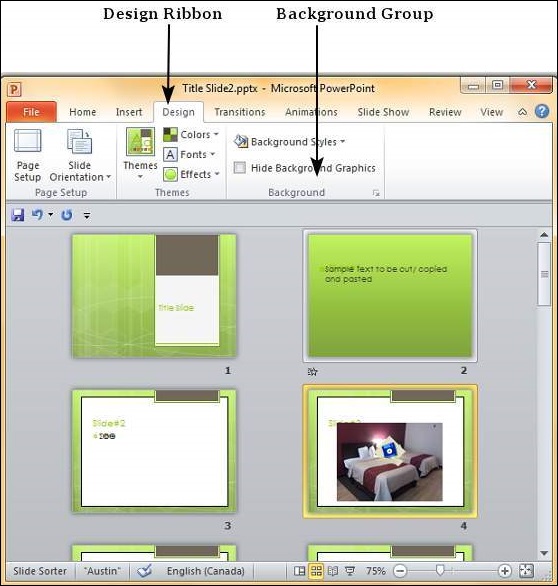
Step 2 − Select one of the background styles that suits your requirements.
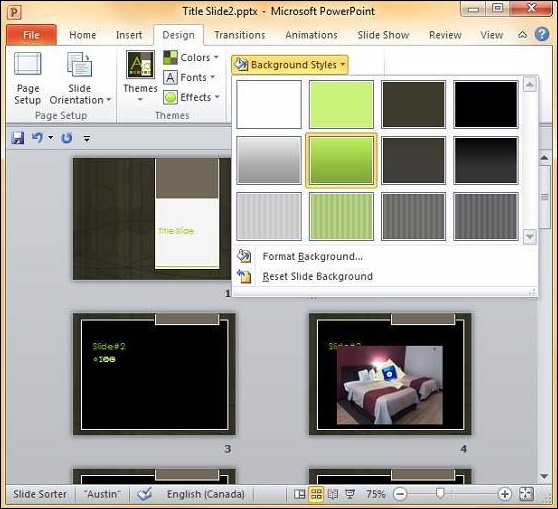
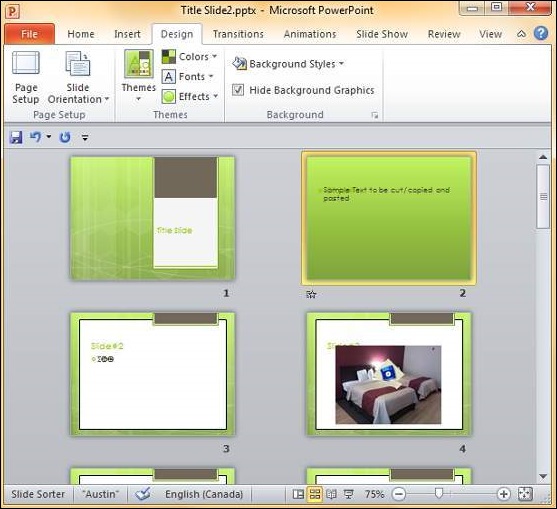
Step 3 − To edit the background for a specific slide, right-click on the desired background slide and select "Apply to Selected Slides".
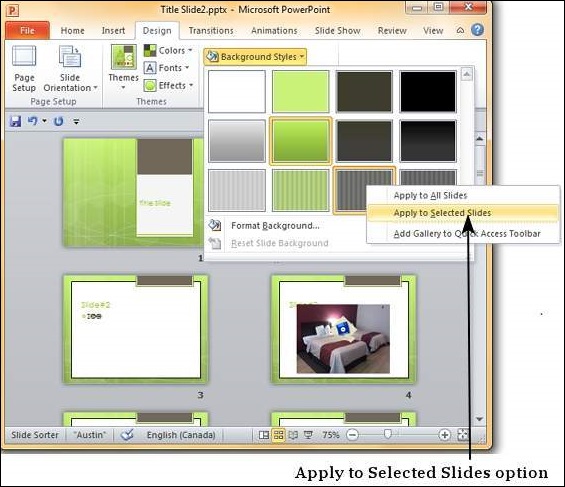
Step 4 − Selected slide(s) now have the new background.
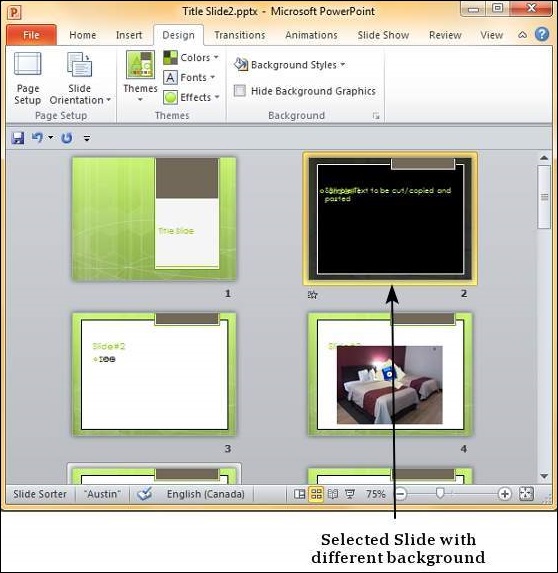
The graphics in the slide background can distract you from the actual content, in such cases you can hide the graphics and retain a plain background till you finish working on the content. To do this, select the slide and check the "Hide Background Graphics" checkbox.
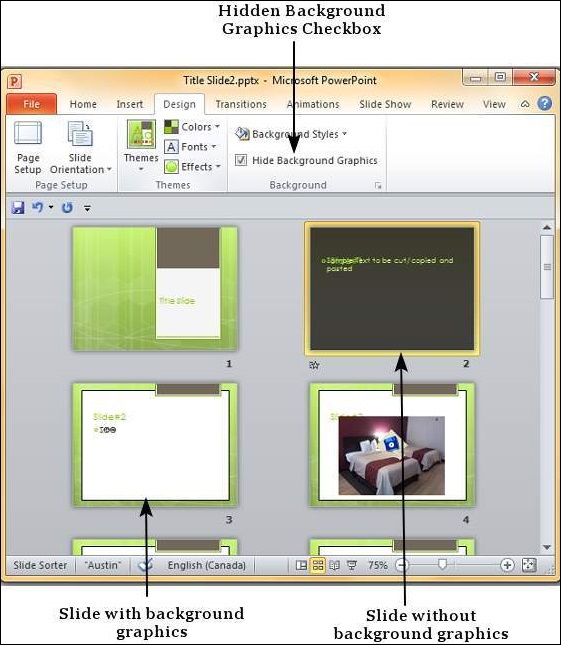




No comments:
Post a Comment