PowerPoint supports images or pictures as content and offers some standard image editing features. The picture editing features in PowerPoint can be accessed from the Format ribbon once the picture is selected. The editing features are grouped under the Adjust and Picture Styles section in the Format ribbon.
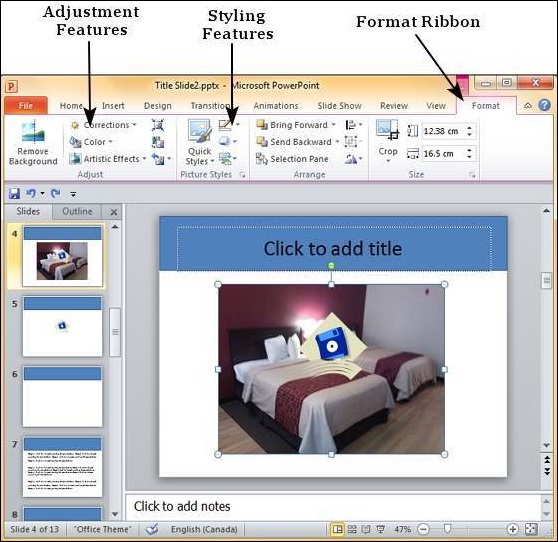
Image Adjustments
The following table describes various picture adjustment features available in PowerPoint.
| S.No | Feature & Description |
|---|---|
| 1 | Remove Background Automatically removes the unwanted sections in the image. This is similar to the magic tool in some of the other photo editing programs. You can click on different regions on the image to define the area to be removed. |
| 2 | Correction Allows you to change the brightness and contrast on the image and also change the image sharpness. |
| 3 | Color Allows you to change the color on the image by changing the saturation or tone. You can also make the image monochromatic based on different hues to match the theme of your presentation. |
| 4 | Artistic Effects Adds artistic effects to the image like plastic wrap, glowing edges, etc. |
| 5 | Compress Picture This can change the image resolution to manage the file size. |
| 6 | Change Picture Replaces the current picture with a different one. |
| 7 | Reset Picture Removes all the adjustments done on the image. |
Picture Styles
The following table describes various picture style features available in PowerPoint.
| S.No | Feature & Description |
|---|---|
| 1 | Picture Border Manages the picture border - color, weight and style. |
| 2 | Picture Effects Adds effects to the picture like reflection, shadow, etc. |
| 3 | Convert to SmartArt Graphic Transforms the picture into the selected SmartArt. |
| 4 | Quick Styles Pre-defined styles with different picture borders and effects. |



No comments:
Post a Comment