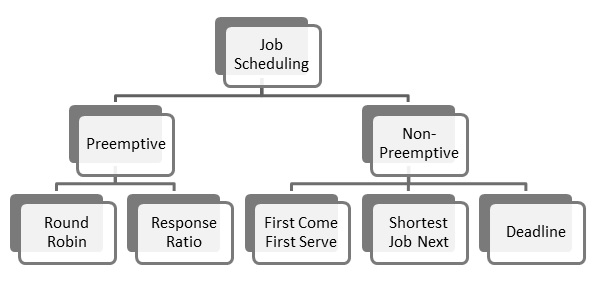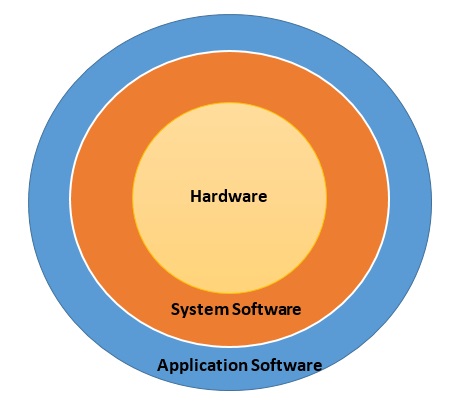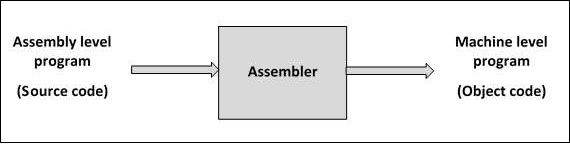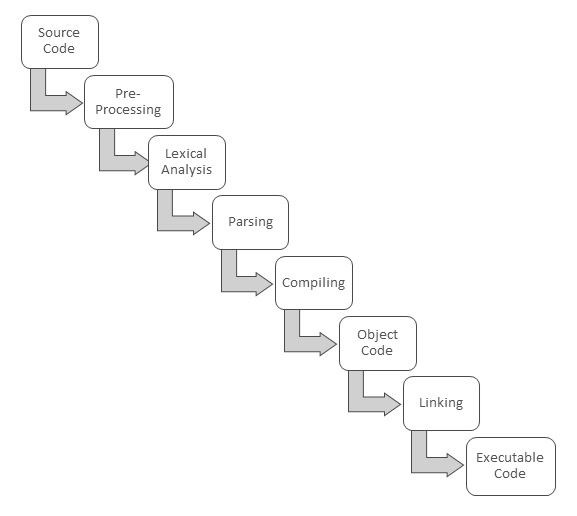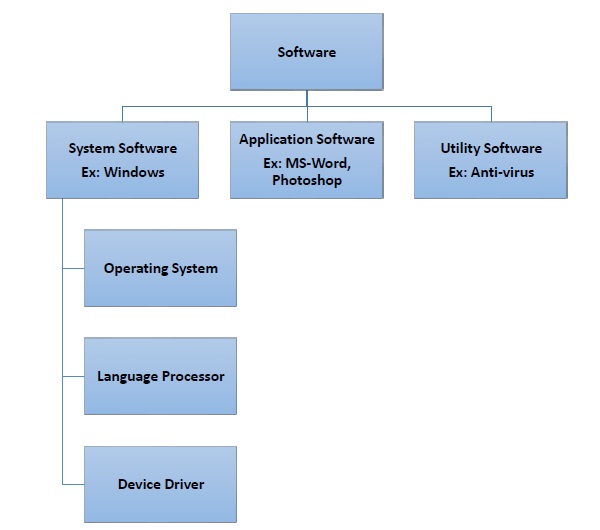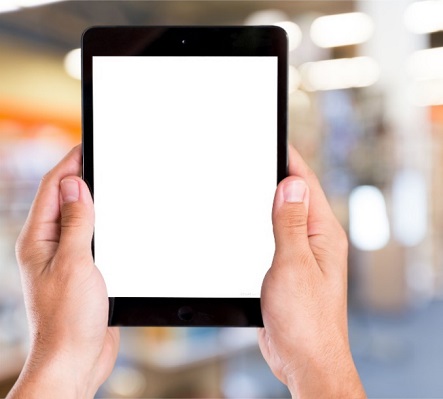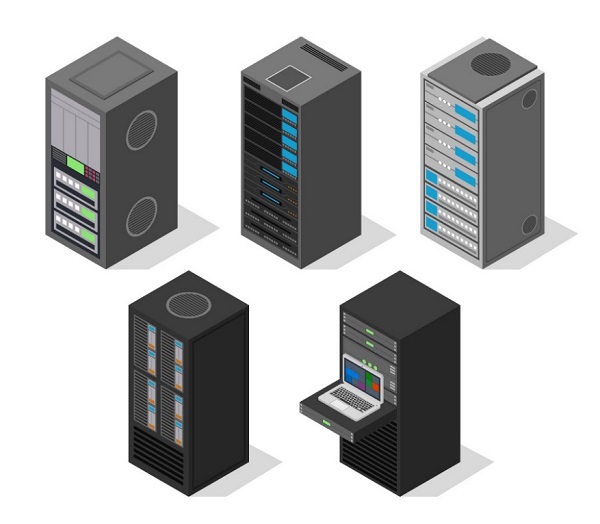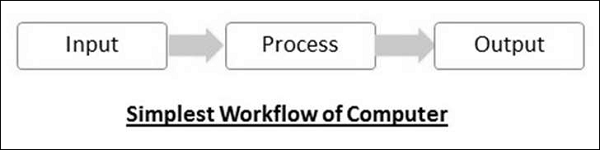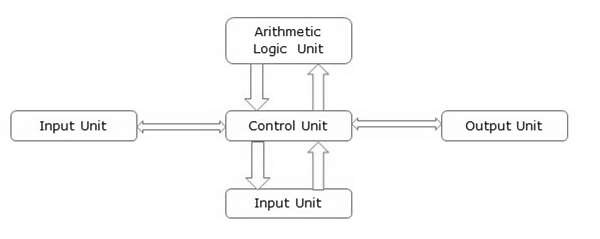As computers and computing technologies have evolved over the years, so have their usage across many fields. To meet growing requirements more and more customized software have flooded the market. As every software needs operating system to function, operating systems have also evolved over the years to meet growing demand on their techniques and capabilities. Here we discuss some common types of OS based on their working techniques and some popularly used OS as well.
GUI OS
GUI is the acronym for Graphical User Interface. An operating system that presents an interface comprising graphics and icons is called a GUI OS. GUI OS is very easy to navigate and use as users need not remember commands to be given to accomplish each task. Examples of GUI OS includes Windows, macOS, Ubuntu, etc.
Time Sharing OS
Operating systems that schedule tasks for efficient processor use are called time sharing OS. Time sharing, or multitasking, is used by operating systems when multiple users located at different terminals need processor time to complete their tasks. Many scheduling techniques like round robin scheduling and shortest job next scheduling are used by time sharing OS.
Real Time OS
An operating system that guarantees to process live events or data and deliver the results within a stipulated span of time is called a real time OS. It may be single tasking or multitasking.
Distributed OS
An operating system that manages many computers but presents an interface of single computer to the user is called distributed OS. Such type of OS is required when computational requirements cannot be met by a single computer and more systems have to be used. User interaction is restricted to a single system; it’s the OS that distributed work to multiple systems and then presents the consolidated output as if one computer has worked on the problem at hand.
Popular Operating Systems
Initially computers had no operating systems. Every program needed full hardware specifications to run correctly as processor, memory and device management had to be done by the programs themselves. However, as sophisticated hardware and more complex application programs developed, operating systems became essential. As personal computers became popular among individuals and small businesses, demand for standard operating system grew. Let us look at some of the currently popular operating systems −
Windows − Windows is a GUI operating system first developed by Microsoft in 1985. The latest version of Windows is Windows 10. Windows is used by almost 88% of PCs and laptops globally.
Linux − Linux is an open source operating system mostly used by mainframes an supercomputers. Being open source means that its code is available for free and anyone can develop a new OS based on it.
BOSS − Bharat Operating System Solutions is an Indian distribution of Linux based on Debian, an OS. It is localized to enable use of local Indian languages. BOSS consists of −
- Linux kernel
- Office application suite BharteeyaOO
- Web browser
- Email service Thunderbird
- Chat application Pidgim
- File sharing applications
- Multimedia applications
Mobile OS
An operating system for smartphones, tablets and other mobile devices is called mobile OS. Some of the most popular OS for mobile devices includes−
Android − This Linux-based OS by Google is the most popular mobile OS currently. Almost 85% of mobile devices use it.
Windows Phone 7 − It is the latest mobile OS developed by Microsoft.
Apple iOS − This mobile OS is an OS developed by Apple exclusively for its own mobile devices like iPhone, iPad, etc.
Blackberry OS − This is the OS used by all blackberry mobile devices like smartphones and playbooks.