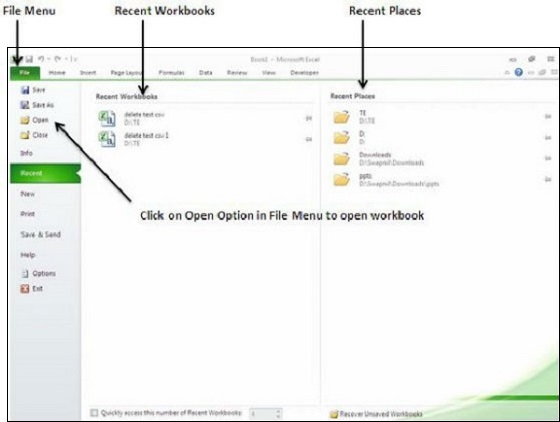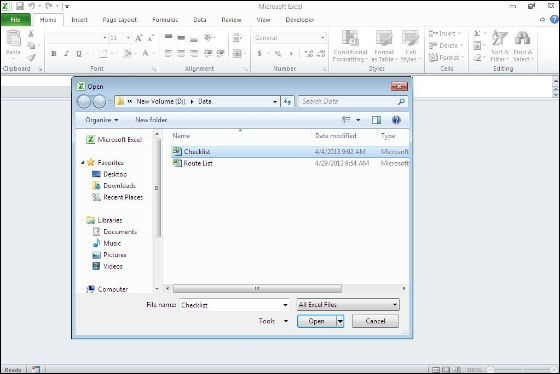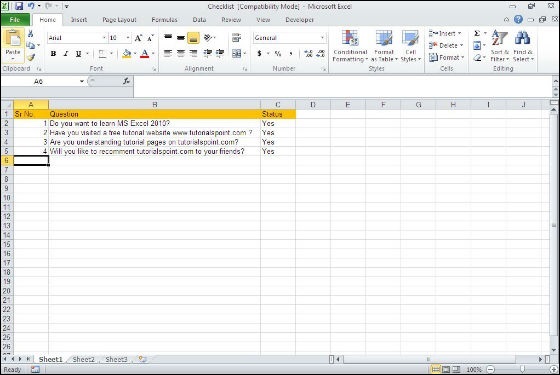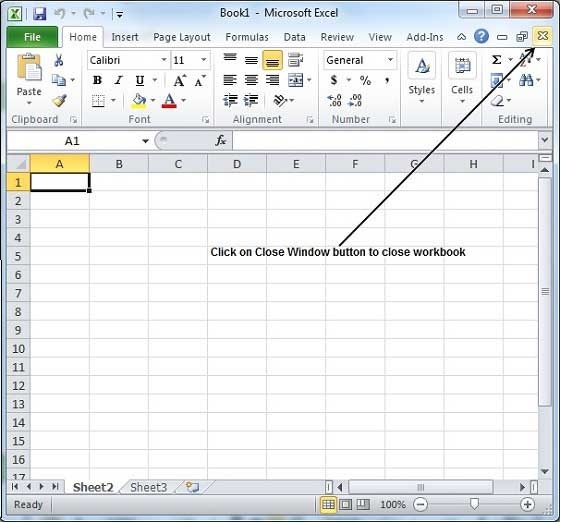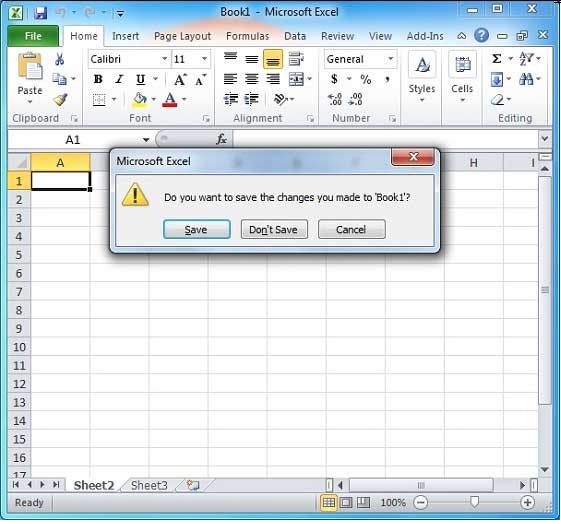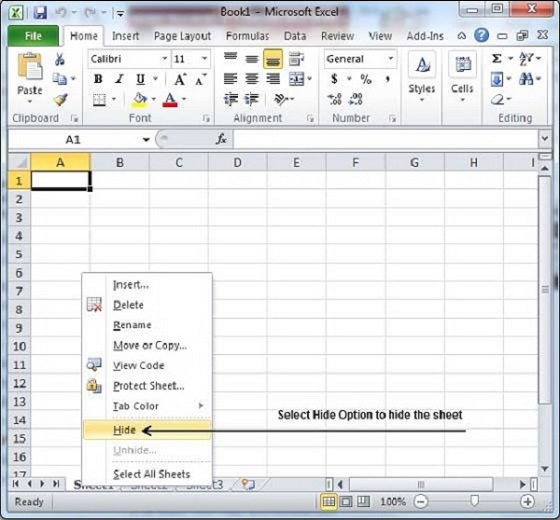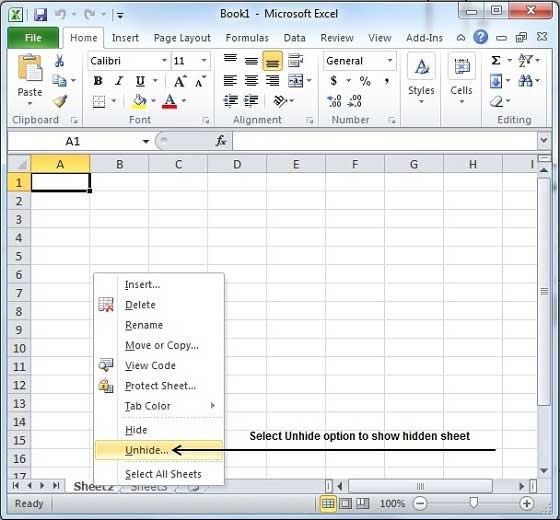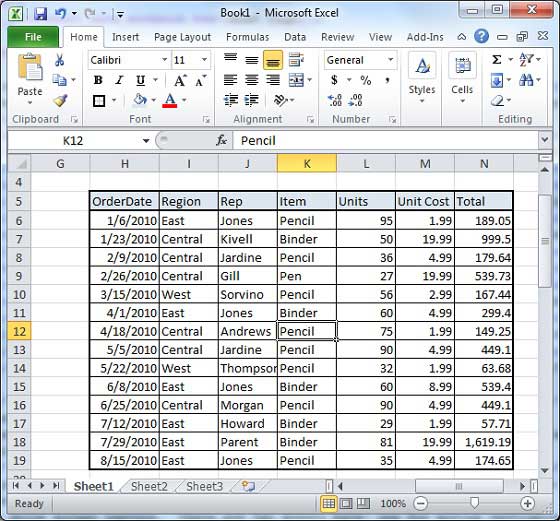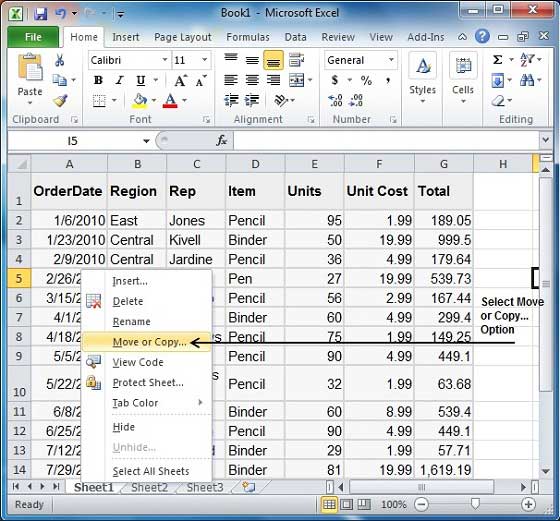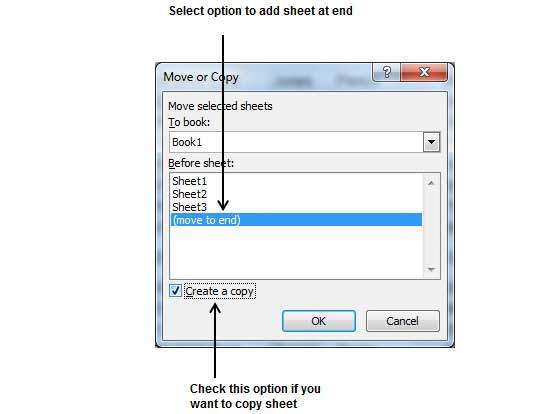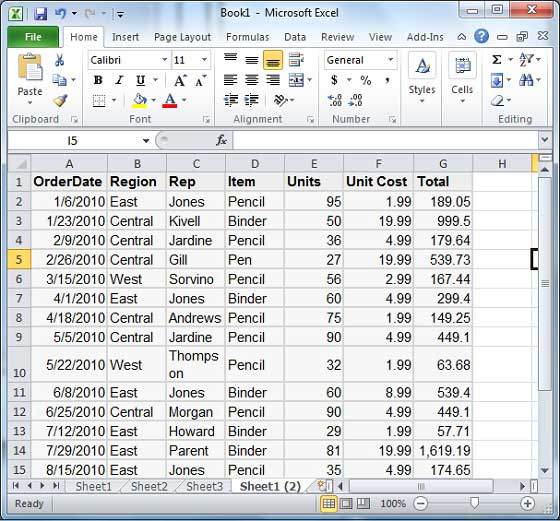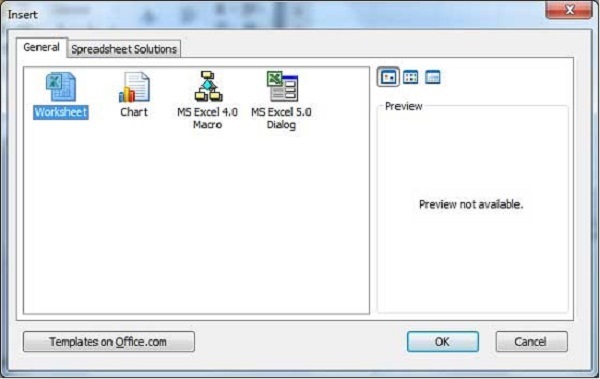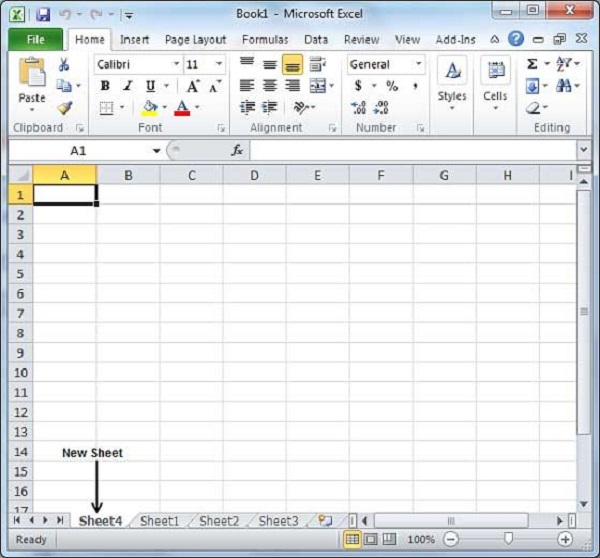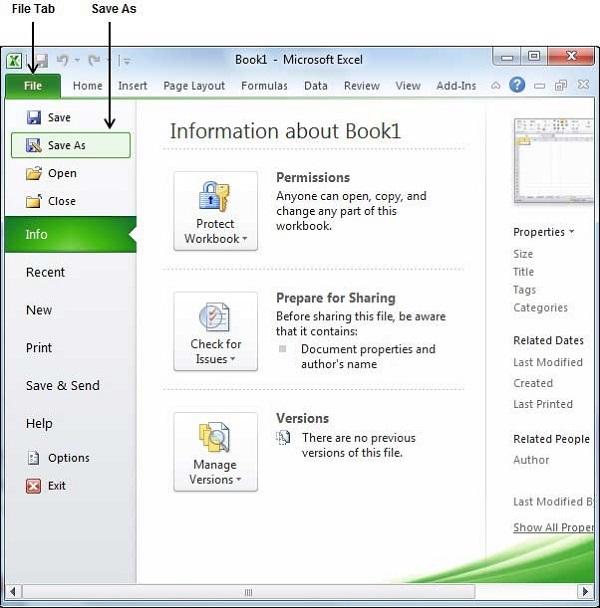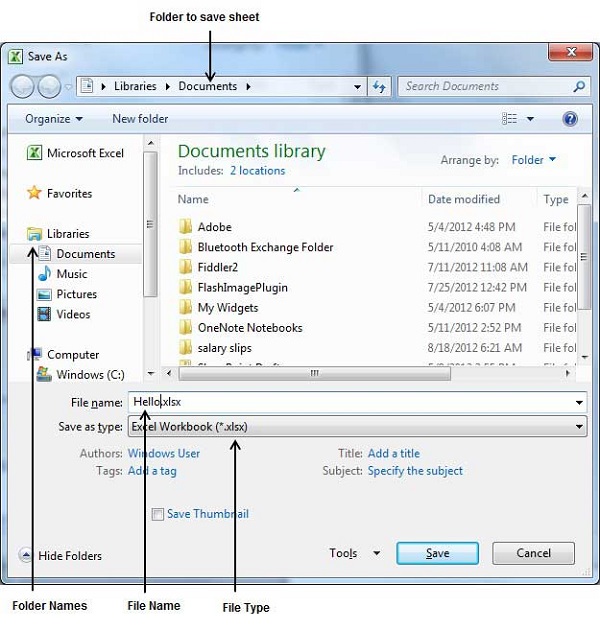Saving New Sheet
Once you are done with typing in your new excel sheet, it is time to save your sheet/workbook to avoid losing work you have done on an Excel sheet. Following are the steps to save an edited excel sheet −
Step 1 − Click the File tab and select Save As option.
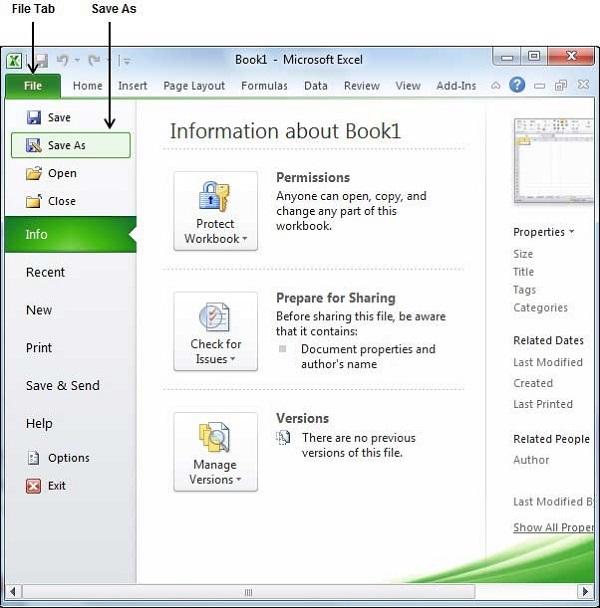
Step 2 − Select a folder where you would like to save the sheet, Enter file name, which you want to give to your sheet and Select a Save as type, by default it is .docx format.
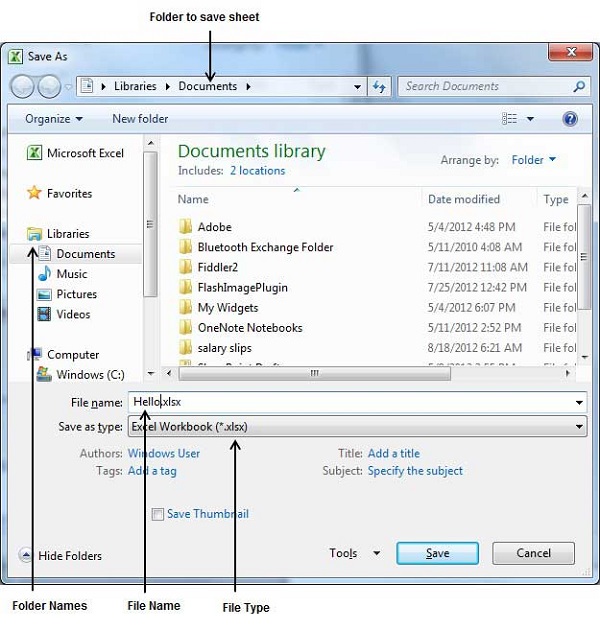
Step 3 − Finally, click on Save button and your sheet will be saved with the entered name in the selected folder.
Saving New Changes
There may be a situation when you open an existing sheet and edit it partially or completely, or even you would like to save the changes in between editing of the sheet. If you want to save this sheet with the same name, then you can use either of the following simple options −
Just press Ctrl + S keys to save the changes.
Optionally, you can click on the floppy icon available at the top left corner and just above the File tab. This option will also save the changes.
You can also use third method to save the changes, which is the Saveoption available just above the Save As option as shown in the above screen capture.
If your sheet is new and it was never saved so far, then with either of the three options, word would display you a dialogue box to let you select a folder, and enter sheet name as explained in case of saving new sheet.