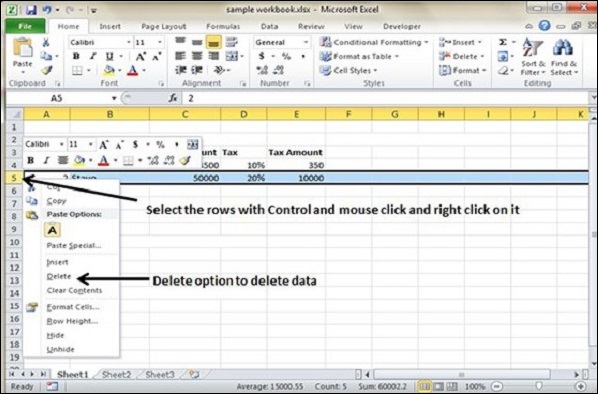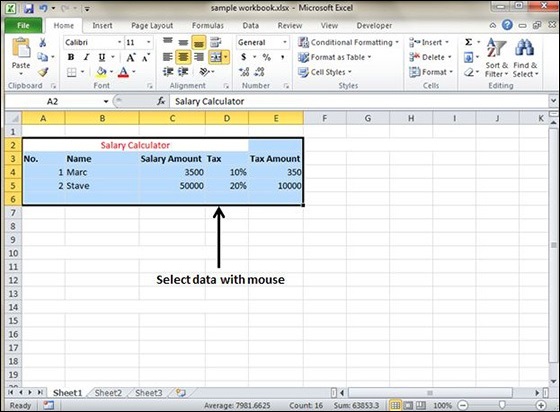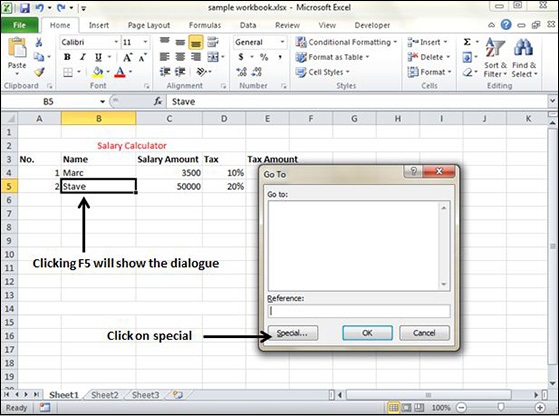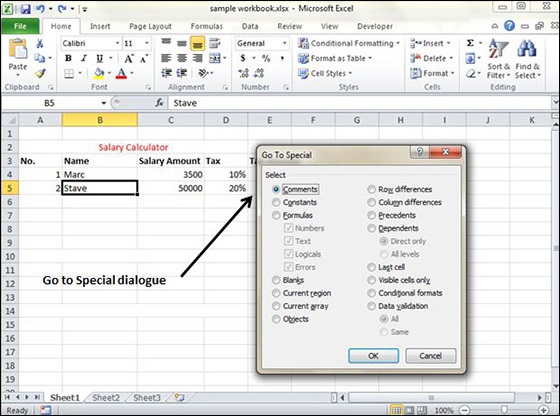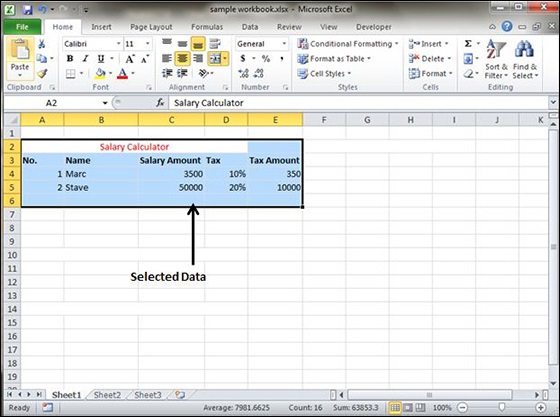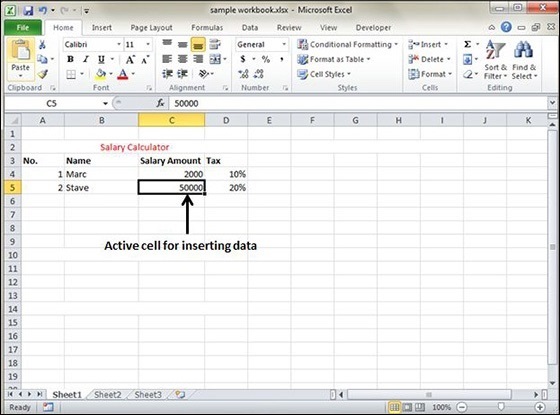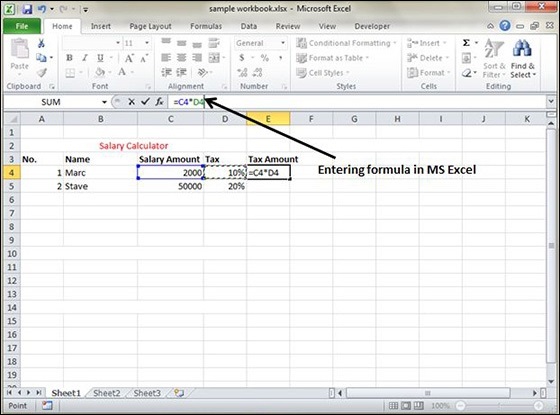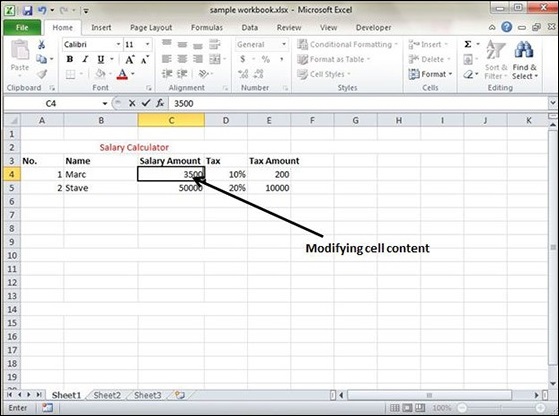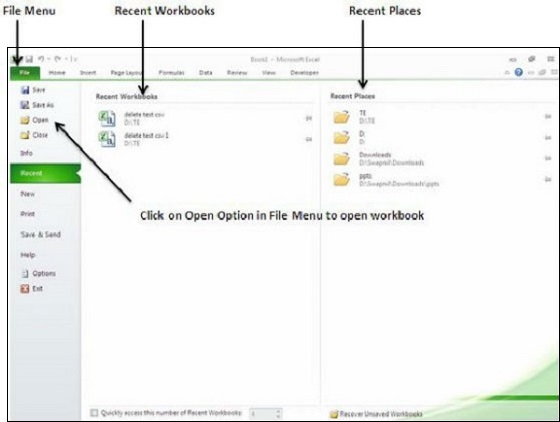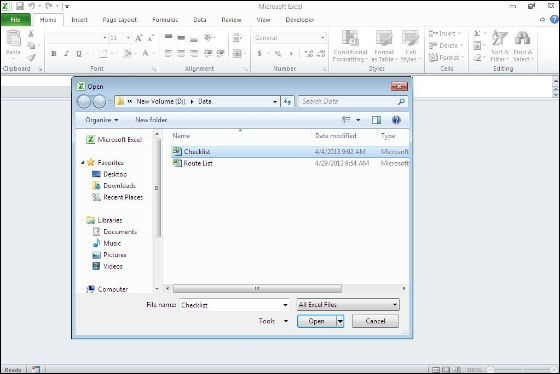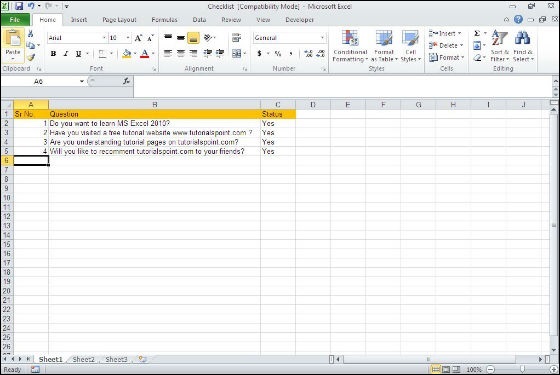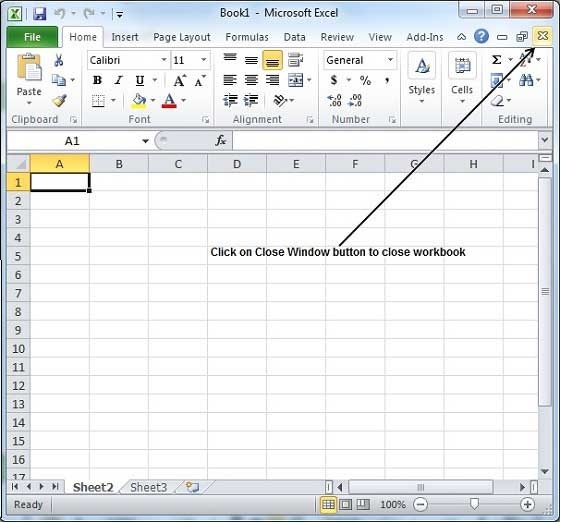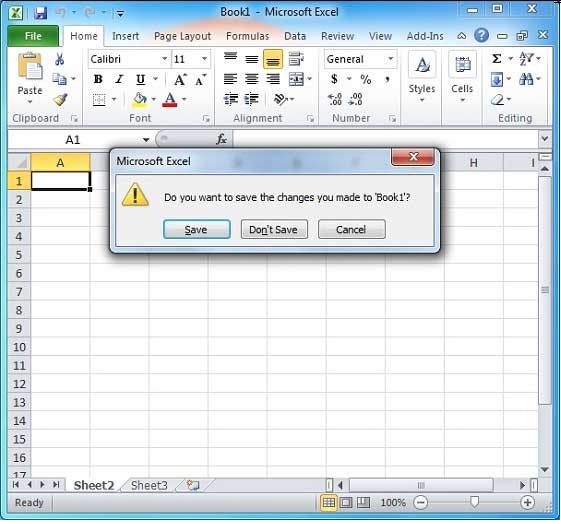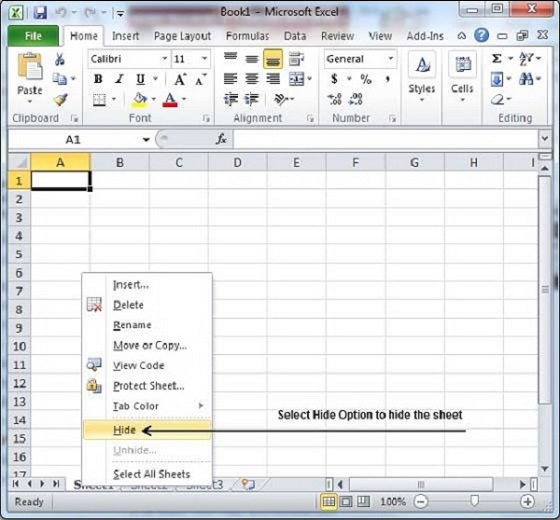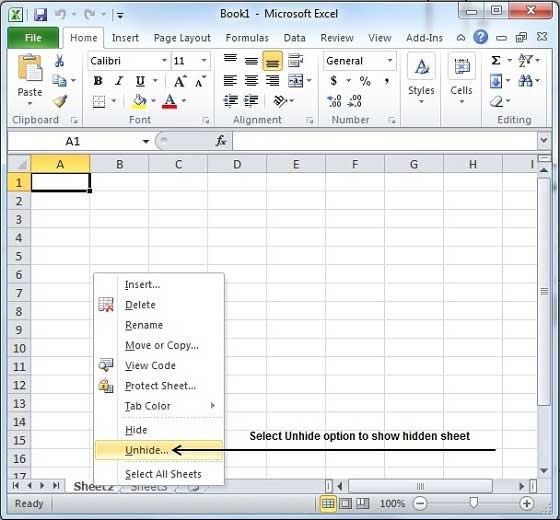MS Excel provides various ways of deleting data in the sheet. Let us see those ways.
Delete with Mouse
Select the data you want to delete. Right Click on the sheet. Select the delete option, to delete the data.
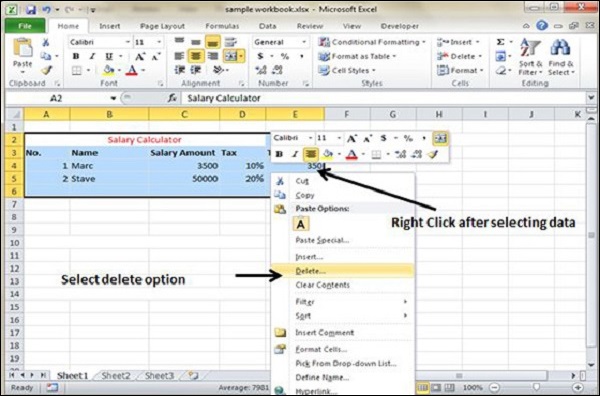
Delete with Delete Key
Select the data you want to delete. Press on the Delete Button from the keyboard, it will delete the data.
Selective Delete for Rows
Select the rows, which you want to delete with Mouse click + Control Key.Then right click to show the various options. Select the Delete option to delete the selected rows.