Most PowerPoint presentations are created to be run as a slideshow. Given all the advanced features available in PowerPoint 2010, it is no surprise that there are many features related to running the slideshow that have been included in this program too. Most of these features are really to help you create a good slideshow without having to go through the entire presentation over and over again after every minor change. Features related to running the slideshow are grouped under the Slideshow ribbon.
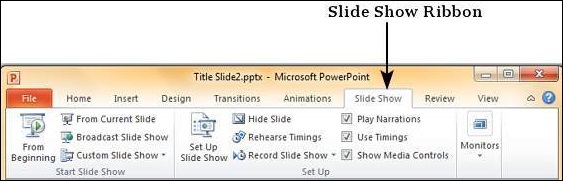
| Section | Menu Item | Description |
|---|---|---|
| Start Slideshow | From Beginning | Starts slideshow from beginning |
| From Current Slide | Starts slideshow from the current slide | |
| Broadcast Slideshow | Allows users to broadcast the slideshows using Microsoft's PowerPoint Broadcast Service | |
| Custom Slideshow | Builds a custom slideshow by picking the slides you want to run | |
| Set Up | Set Up Slideshow | Helps set up the slideshow including browser/ full screen display, show options with or without narration/ animation, pen and laser color during the slideshow and the slides to be presented during the show |
| Hide Slide | Helps mark/ unmark the slide as hidden, so it is skipped or shown during the slideshow respectively | |
| Rehearse Timing | Allows users to rehearse the timing on each slide and the entire slideshow | |
| Record Slideshow | Records the slideshow including narration and animation | |
| Slideshow Checkboxes | Helps set or avoid the use of narrative audio and rehearsed timings during the show. Display media controls in the slideshow view | |
| Monitors | Resolution | Defines resolution in slideshow view |
| Show Presentation on | Picks the monitor to display the presentation one - in case of multiple monitors | |
| Use Presenter View | Run presentation in Presenter view rather than just slideshow view |




No comments:
Post a Comment