One of the best features of PowerPoint is that you can create slide masters and then save them as templates to be reused later. There are different aspects of a design which can be created and saved to ensure you can reuse the hard work you spent on creating the first copy.
Given below are the steps to save design templates.
Step 1 − Create a new design template from the Slide Master view. Depending on your needs, this template can have different colors, images, logos or symbols included in the master slide and the layout templates.
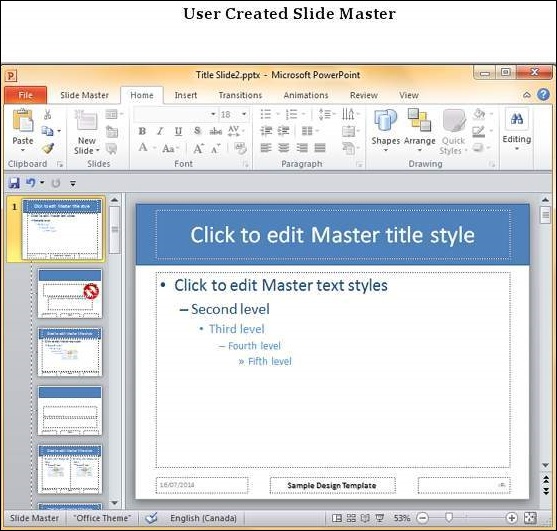
Step 2 − Go to the Edit Theme group under the Slide Master ribbon.
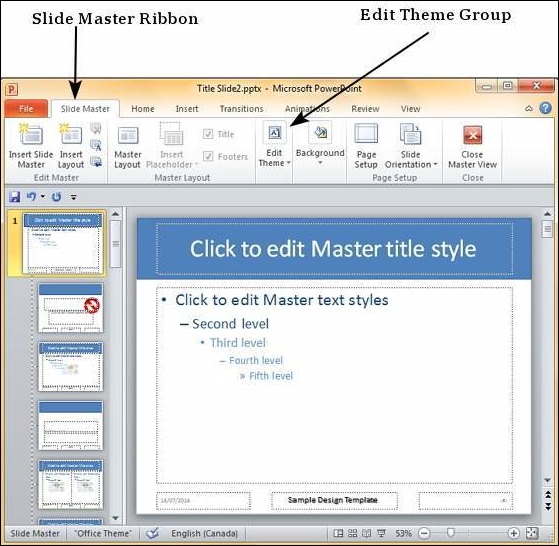
Step 3 − Navigate to Edit Themes > Themes > Save Current Theme…
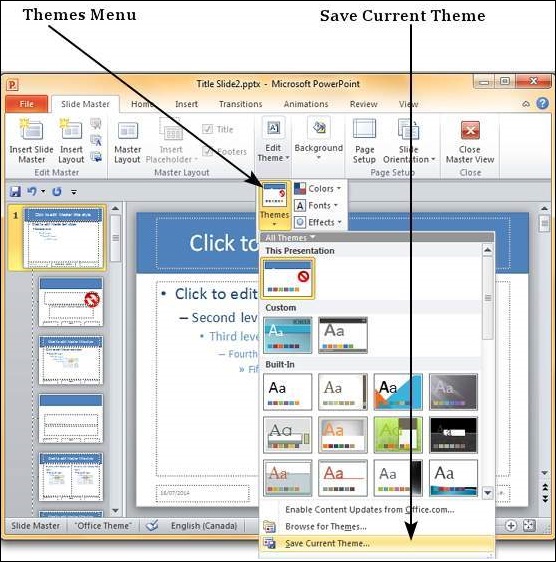
Step 4 − In the Save Current Theme dialog, enter the Theme name and click Save.
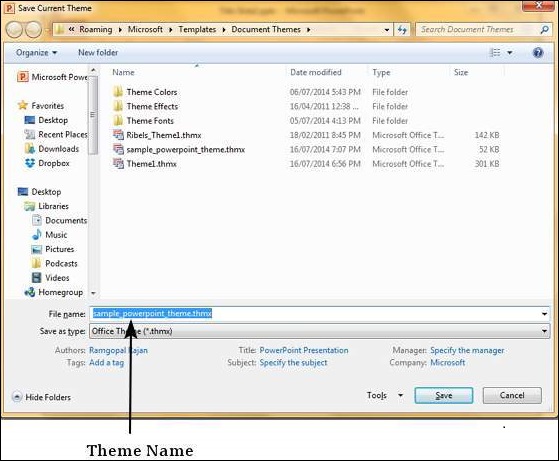
Step 5 − This template is now saved and available on your PowerPoint design template view to be applied to any presentation.
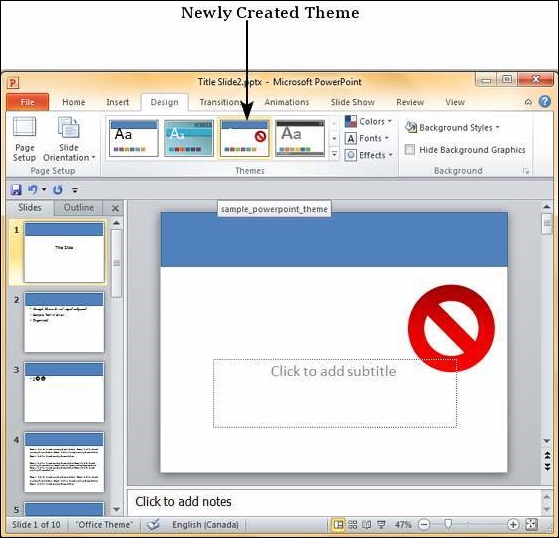




No comments:
Post a Comment