In this chapter, we will understand how to decorate text in PowerPoint 2010. PowerPoint offers many text decoration features and adds to the aesthetic sense of a presentation. These features can be accessed from the Homeribbon under the Font group.
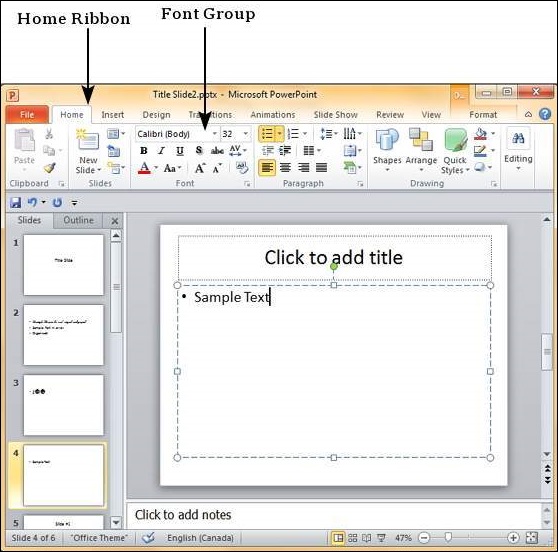
Given below are the various font decoration features and their functions in PowerPoint.
| S.No | Icon & Description |
|---|---|
| 1 |  Makes the font face bold |
| 2 |  Makes the font face italics (slanted font) |
| 3 |  Underlines the font face |
| 4 |  Adds shadow to the font face |
| 5 |  Strikes through the font face |
| 6 |  Adjusts the character spacing for the font. Predefined settings are very tight, tight, normal, loose and very loose. There is a user defined space setting available too. |
Besides these, there are some other font decoration features that can be accessed from the Font dialog. To open the Font dialog, right-click on the selected text and select Font.
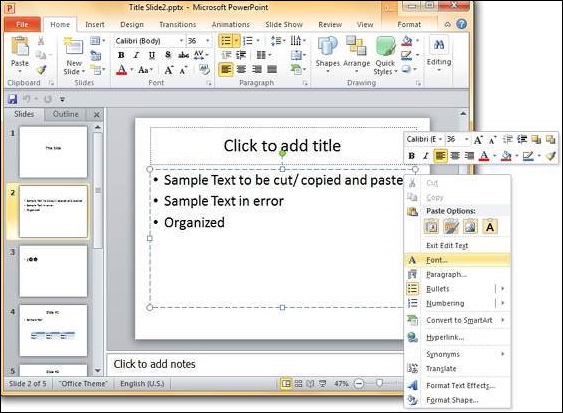
The table below describes the additional text decoration features in the Fontdialog.
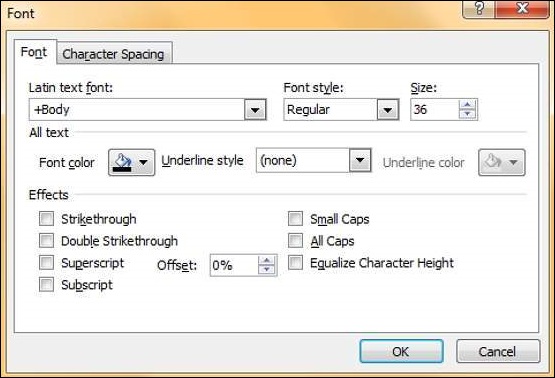
| S.No | Icon & Description |
|---|---|
| 1 | Double Strikethrough Adds two strike lines over the text |
| 2 | Superscript Raises the text above the normal text. For example, the use of "nd" in 2nd |
| 3 | Subscript Shrinks the below the normal text. For example, the '2' in H2O the chemical formula of water |
| 4 | Small Caps Changes the entire text to small caps |
| 5 | All Caps Changes the entire text to capital letters |
| 6 | Equalize Character height Adjusts the characters so that all are of the same height regardless of the caps setting |




No comments:
Post a Comment