PowerPoint supports multimedia in the slides. You can add audio or video clips to the slides which can be played during the presentation.
The following steps will help you add audio or video file to the slides.
Step 1 − Go to the Media group under the Insert ribbon
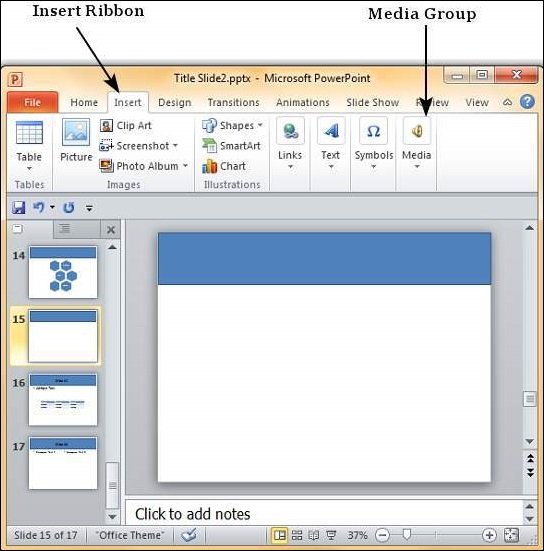
Step 2 − To insert video file select Video as media type and Video from Fileto insert a video from your computer or hard drive.
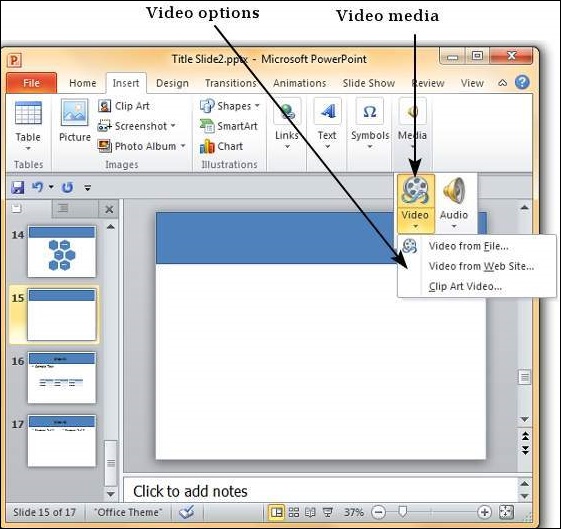
Step 3 − In the Insert Video dialog, browse for a video file and click Insert.
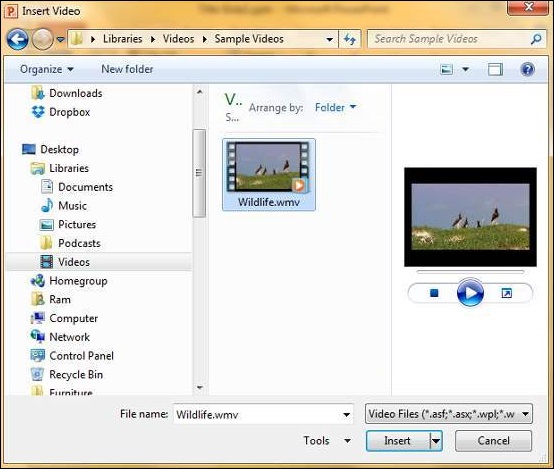
Step 4 − You will now see that a Video file is added to the slide.
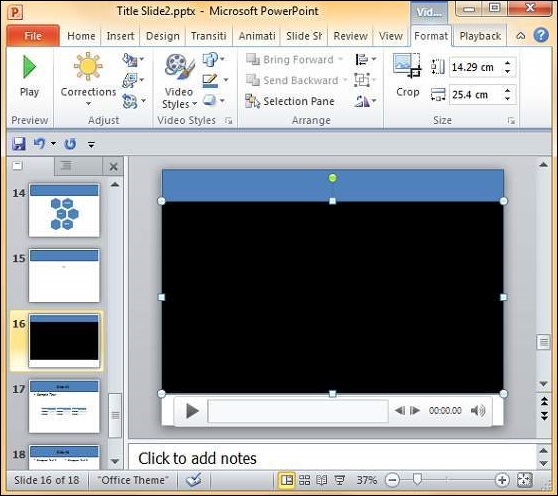
Step 5 − To insert audio file select Audio as media type and Audio from Fileto insert an Audio from your computer or hard drive.
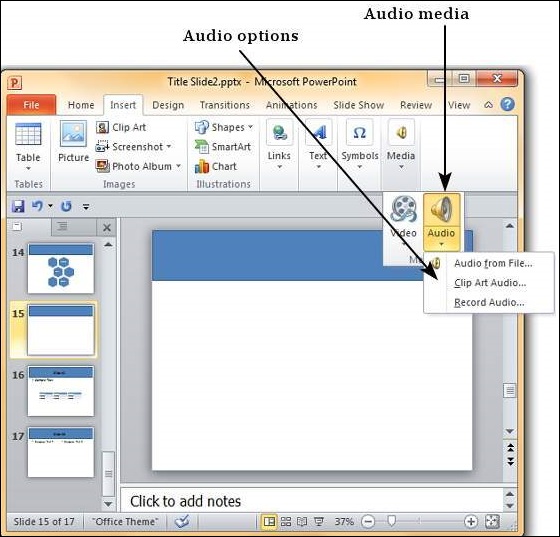
Step 6 − In the Insert Audio dialog, browse for an audio file and click Insert.
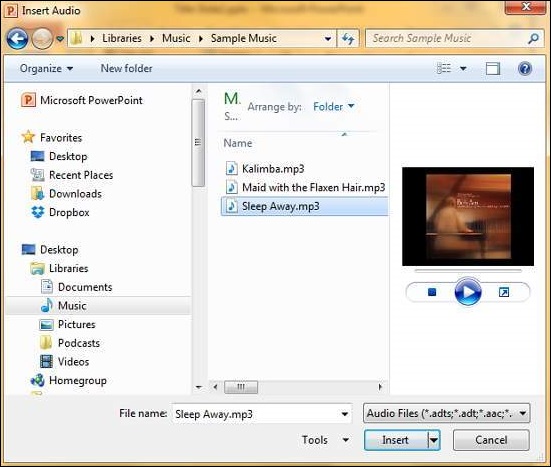
Step 7 − You will now see that an Audio file is added to the slide.
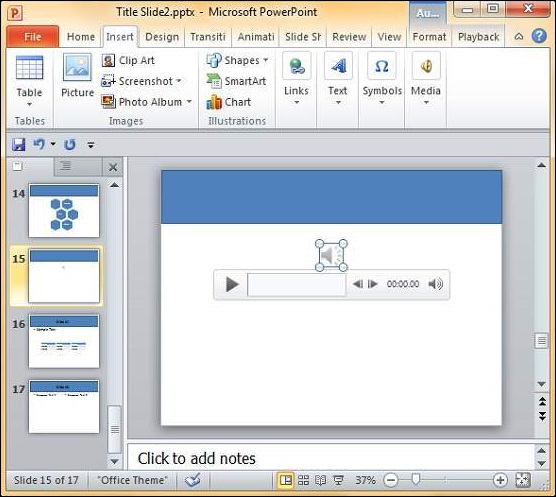



No comments:
Post a Comment