One of the interesting features about PowerPoint is that you can insert a screenshot of one of your applications into your presentation without having to use any other program. Given below are the steps to insert a screenshot.
Step 1 − Go to the Images group in the Insert Ribbon.
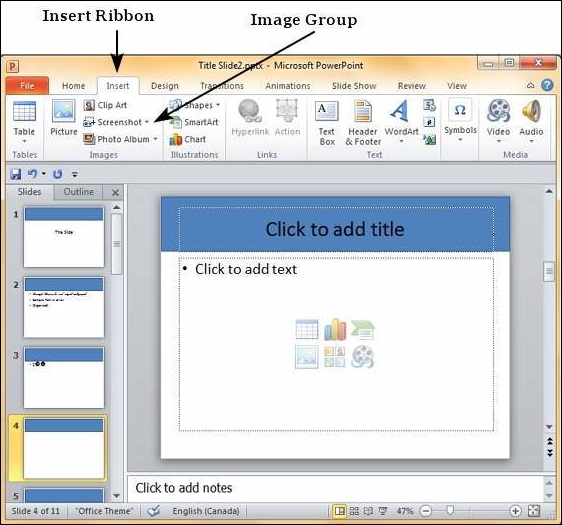
Step 2 − Click on the Screenshot dropdown to look at full screen snaps of all the applications running on your computer’s desktop.
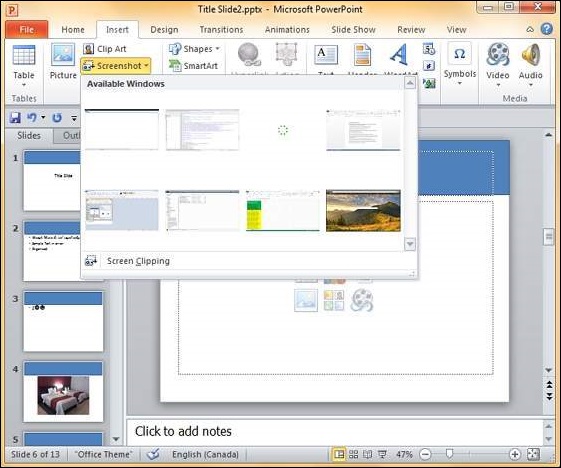
Step 3 − Select one of the screenshots to add it directly on to your presentation.
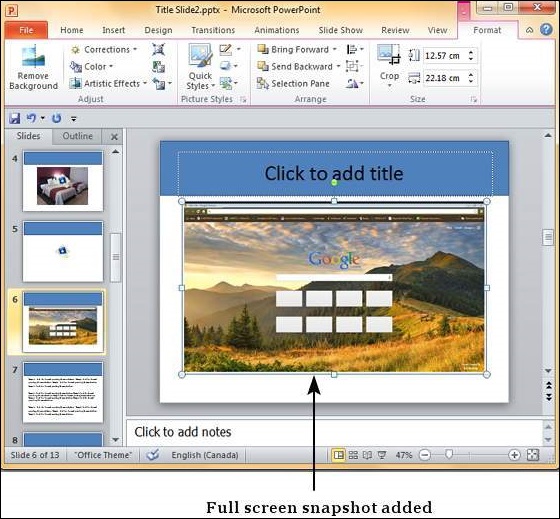
Step 4 − If you do not want the entire screen and just a portion of it, you can use the Screen Clipping option.
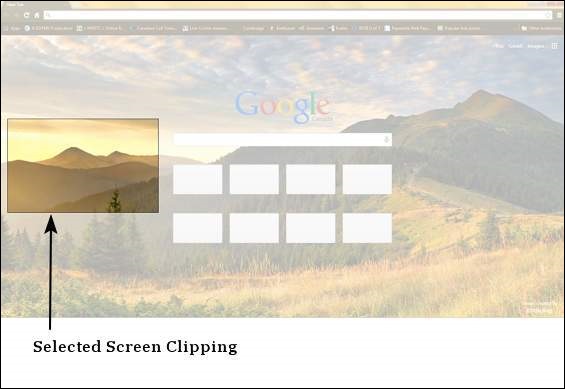
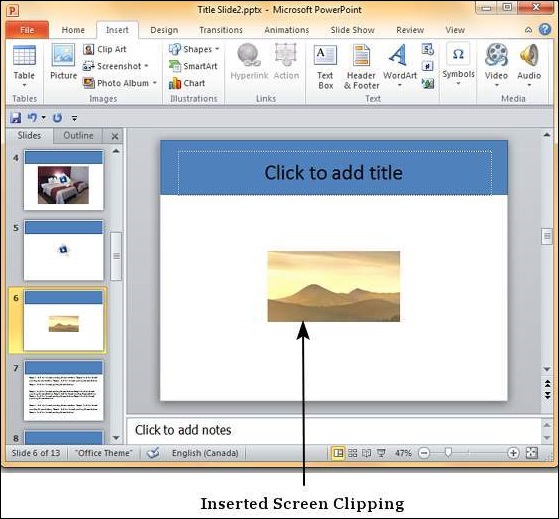
The Screen Clipping option will automatically move the focus to the program immediately below PowerPoint. So while using this option, ensure that you have the right screen behind the PowerPoint program.



No comments:
Post a Comment