It is sometimes necessary that you share your slides with your audience in printed format before you begin presenting them so they can take notes. There are other times when you want to give your audience handouts with additional notes.
To print slides, you must go to the Backstage view under the File tab and click on the Print menu.
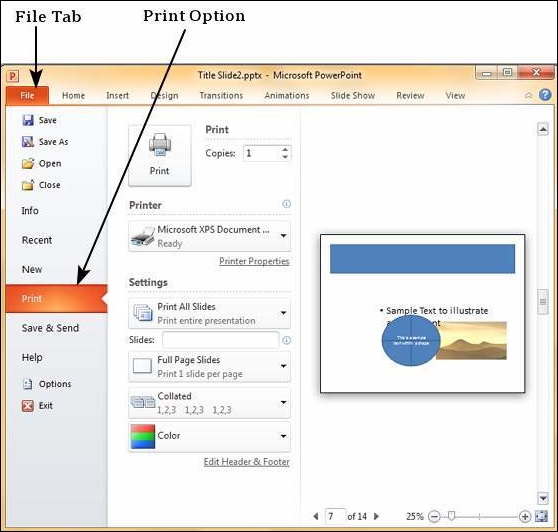
The following table describes the various printing options available in PowerPoint.
| Main Settings | Options | Description |
|---|---|---|
| Printing Slides | Print All Slides | Prints all the slides in the presentation. |
| Print Selection | Prints just the selected objects. | |
| Print Current Slide | Prints just the selected slide. | |
| Custom Range | Defines the slides you want printed. | |
| Slides | This is same as the Custom Range. | |
| Print Layout | Full Page Slides | One slide per page. |
| Notes Page | Slide and notes for every slide printed one below another - one slide per page. | |
| Outline | Print Slide outline. | |
| Handouts | Prints 1 or 2 or 3 or 4 or 6 or 9 slides per page - aligned vertically or horizontally. When you print handouts with 3 slides, you get the slide and the notes printed next to each other. | |
| Collation | Collating Options | Prints slides in sequence or prints multiple copies of each slide one after another. |
| Printing Color | Color | Selects color, greyscale or black & white printing options. Although you can select any color settings, the output will depend on the kind of printer you use. A non-color printer cannot print color slides. |



No comments:
Post a Comment