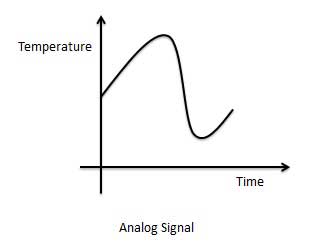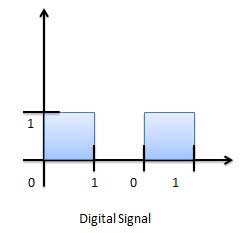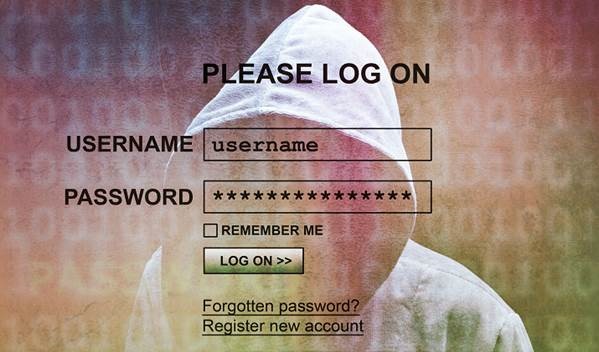A digital system can understand positional number system only where there are a few symbols called digits and these symbols represent different values depending on the position they occupy in the number.
A value of each digit in a number can be determined using
The digit
The position of the digit in the number
The base of the number system (where base is defined as the total number of digits available in the number system).
Decimal Number System
The number system that we use in our day-to-day life is the decimal number system. Decimal number system has base 10 as it uses 10 digits from 0 to 9. In decimal number system, the successive positions to the left of the decimal point represents units, tens, hundreds, thousands and so on.
Each position represents a specific power of the base (10). For example, the decimal number 1234 consists of the digit 4 in the units position, 3 in the tens position, 2 in the hundreds position, and 1 in the thousands position, and its value can be written as
(1×1000) + (2×100) + (3×10) + (4×l) (1×103) + (2×102) + (3×101) + (4×l00) 1000 + 200 + 30 + 1 1234
As a computer programmer or an IT professional, you should understand the following number systems which are frequently used in computers.
| S.N. | Number System & Description |
|---|---|
| 1 | Binary Number System Base 2. Digits used: 0, 1 |
| 2 | Octal Number System Base 8. Digits used: 0 to 7 |
| 3 | Hexa Decimal Number System Base 16. Digits used: 0 to 9, Letters used: A- F |
Binary Number System
Characteristics
Uses two digits, 0 and 1.
Also called base 2 number system
Each position in a binary number represents a 0 power of the base (2). Example: 20
Last position in a binary number represents an x power of the base (2). Example: 2x where x represents the last position - 1.
Example
Binary Number: 101012
Calculating Decimal Equivalent −
| Step | Binary Number | Decimal Number |
|---|---|---|
| Step 1 | 101012 | ((1 × 24) + (0 × 23) + (1 × 22) + (0 × 21) + (1 × 20))10 |
| Step 2 | 101012 | (16 + 0 + 4 + 0 + 1)10 |
| Step 3 | 101012 | 2110 |
Note: 101012 is normally written as 10101.
Octal Number System
Characteristics
Uses eight digits, 0,1,2,3,4,5,6,7.
Also called base 8 number system
Each position in an octal number represents a 0 power of the base (8). Example: 80
Last position in an octal number represents an x power of the base (8). Example: 8x where x represents the last position - 1.
Example
Octal Number − 125708
Calculating Decimal Equivalent −
| Step | Octal Number | Decimal Number |
|---|---|---|
| Step 1 | 125708 | ((1 × 84) + (2 × 83) + (5 × 82) + (7 × 81) + (0 × 80))10 |
| Step 2 | 125708 | (4096 + 1024 + 320 + 56 + 0)10 |
| Step 3 | 125708 | 549610 |
Note: 125708 is normally written as 12570.
Hexadecimal Number System
Characteristics
Uses 10 digits and 6 letters, 0,1,2,3,4,5,6,7,8,9,A,B,C,D,E,F.
Letters represents numbers starting from 10. A = 10, B = 11, C = 12, D = 13, E = 14, F = 15.
Also called base 16 number system.
Each position in a hexadecimal number represents a 0 power of the base (16). Example 160.
Last position in a hexadecimal number represents an x power of the base (16). Example 16x where x represents the last position - 1.
Example −
Hexadecimal Number: 19FDE16
Calculating Decimal Equivalent −
| Step | Hexadecimal Number | Decimal Number |
|---|---|---|
| Step 1 | 19FDE16 | ((1 × 164) + (9 × 163) + (F × 162) + (D × 161) + (E × 160))10 |
| Step 2 | 19FDE16 | ((1 × 164) + (9 × 163) + (15 × 162) + (13 × 161) + (14 × 160))10 |
| Step 3 | 19FDE16 | (65536 + 36864 + 3840 + 208 + 14)10 |
| Step 4 | 19FDE16 | 10646210 |
Note − 19FDE16 is normally written as 19FDE.