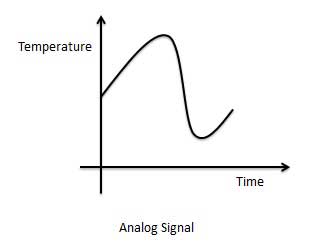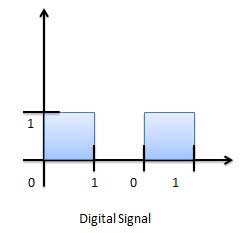There are many methods or techniques which can be used to convert numbers from one base to another. We'll demonstrate here the following −
- Decimal to Other Base System
- Other Base System to Decimal
- Other Base System to Non-Decimal
- Shortcut method − Binary to Octal
- Shortcut method − Octal to Binary
- Shortcut method − Binary to Hexadecimal
- Shortcut method − Hexadecimal to Binary
Decimal to Other Base System
Steps
Step 1 − Divide the decimal number to be converted by the value of the new base.
Step 2 − Get the remainder from Step 1 as the rightmost digit (least significant digit) of new base number.
Step 3 − Divide the quotient of the previous divide by the new base.
Step 4 − Record the remainder from Step 3 as the next digit (to the left) of the new base number.
Repeat Steps 3 and 4, getting remainders from right to left, until the quotient becomes zero in Step 3.
The last remainder thus obtained will be the Most Significant Digit (MSD) of the new base number.
Example −
Decimal Number: 2910
Calculating Binary Equivalent −
| Step | Operation | Result | Remainder |
|---|---|---|---|
| Step 1 | 29 / 2 | 14 | 1 |
| Step 2 | 14 / 2 | 7 | 0 |
| Step 3 | 7 / 2 | 3 | 1 |
| Step 4 | 3 / 2 | 1 | 1 |
| Step 5 | 1 / 2 | 0 | 1 |
As mentioned in Steps 2 and 4, the remainders have to be arranged in the reverse order so that the first remainder becomes the Least Significant Digit (LSD) and the last remainder becomes the Most Significant Digit (MSD).
Decimal Number − 2910 = Binary Number − 111012.
Other Base System to Decimal System
Steps
Step 1 − Determine the column (positional) value of each digit (this depends on the position of the digit and the base of the number system).
Step 2 − Multiply the obtained column values (in Step 1) by the digits in the corresponding columns.
Step 3 − Sum the products calculated in Step 2. The total is the equivalent value in decimal.
Example
Binary Number − 111012
Calculating Decimal Equivalent −
| Step | Binary Number | Decimal Number |
|---|---|---|
| Step 1 | 111012 | ((1 × 24) + (1 × 23) + (1 × 22) + (0 × 21) + (1 × 20))10 |
| Step 2 | 111012 | (16 + 8 + 4 + 0 + 1)10 |
| Step 3 | 111012 | 2910 |
Binary Number − 111012 = Decimal Number − 2910
Other Base System to Non-Decimal System
Steps
Step 1 − Convert the original number to a decimal number (base 10).
Step 2 − Convert the decimal number so obtained to the new base number.
Example
Octal Number − 258
Calculating Binary Equivalent −
Step 1 − Convert to Decimal
| Step | Octal Number | Decimal Number |
|---|---|---|
| Step 1 | 258 | ((2 × 81) + (5 × 80))10 |
| Step 2 | 258 | (16 + 5 )10 |
| Step 3 | 258 | 2110 |
Octal Number − 258 = Decimal Number − 2110
Step 2 − Convert Decimal to Binary
| Step | Operation | Result | Remainder |
|---|---|---|---|
| Step 1 | 21 / 2 | 10 | 1 |
| Step 2 | 10 / 2 | 5 | 0 |
| Step 3 | 5 / 2 | 2 | 1 |
| Step 4 | 2 / 2 | 1 | 0 |
| Step 5 | 1 / 2 | 0 | 1 |
Decimal Number − 2110 = Binary Number − 101012
Octal Number − 258 = Binary Number − 101012
Shortcut method - Binary to Octal
Steps
Step 1 − Divide the binary digits into groups of three (starting from the right).
Step 2 − Convert each group of three binary digits to one octal digit.
Example
Binary Number − 101012
Calculating Octal Equivalent −
| Step | Binary Number | Octal Number |
|---|---|---|
| Step 1 | 101012 | 010 101 |
| Step 2 | 101012 | 28 58 |
| Step 3 | 101012 | 258 |
Binary Number − 101012 = Octal Number − 258
Shortcut method - Octal to Binary
Steps
Step 1 − Convert each octal digit to a 3 digit binary number (the octal digits may be treated as decimal for this conversion).
Step 2 − Combine all the resulting binary groups (of 3 digits each) into a single binary number.
Example
Octal Number − 258
Calculating Binary Equivalent −
| Step | Octal Number | Binary Number |
|---|---|---|
| Step 1 | 258 | 210 510 |
| Step 2 | 258 | 0102 1012 |
| Step 3 | 258 | 0101012 |
Octal Number − 258 = Binary Number − 101012
Shortcut method - Binary to Hexadecimal
Steps
Step 1 − Divide the binary digits into groups of four (starting from the right).
Step 2 − Convert each group of four binary digits to one hexadecimal symbol.
Example
Binary Number − 101012
Calculating hexadecimal Equivalent −
| Step | Binary Number | Hexadecimal Number |
|---|---|---|
| Step 1 | 101012 | 0001 0101 |
| Step 2 | 101012 | 110 510 |
| Step 3 | 101012 | 1516 |
Binary Number − 101012 = Hexadecimal Number − 1516
Shortcut method - Hexadecimal to Binary
Steps
Step 1 − Convert each hexadecimal digit to a 4 digit binary number (the hexadecimal digits may be treated as decimal for this conversion).
Step 2 − Combine all the resulting binary groups (of 4 digits each) into a single binary number.
Example
Hexadecimal Number − 1516
Calculating Binary Equivalent −
| Step | Hexadecimal Number | Binary Number |
|---|---|---|
| Step 1 | 1516 | 110 510 |
| Step 2 | 1516 | 00012 01012 |
| Step 3 | 1516 | 000101012 |
Hexadecimal Number − 1516 = Binary Number − 101012